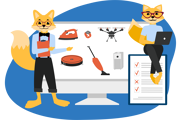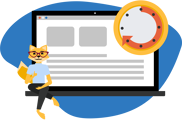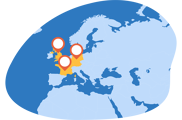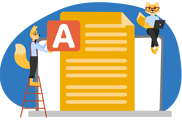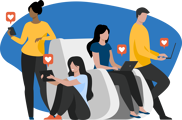Roborock S6 MaxV: Cleaning Performance - Our Review
We had high expectations when testing the Roborock S6 MaxV. Its predecessor (Roboock S5 Max) came out with flying colours in the suction test on hardwood floors and carpets.
A few details about the Roborock S6 MaxV:
- 4 different power settings (Gentle, Balanced, Turbo and Max)
- 2500 pa suction power at the highest suction level "Max mode”
- Capacity of the dust container: 460 ml
- Has a HEPA filter
- Main brush made of bristles and flaps
- Side brush made of plastic
As always, we used the "Max" cleaning mode in our suction test.
Suction test on hardwood floors
The first dirty challenge that the little household helper had to cope with was on the hardwood floor.
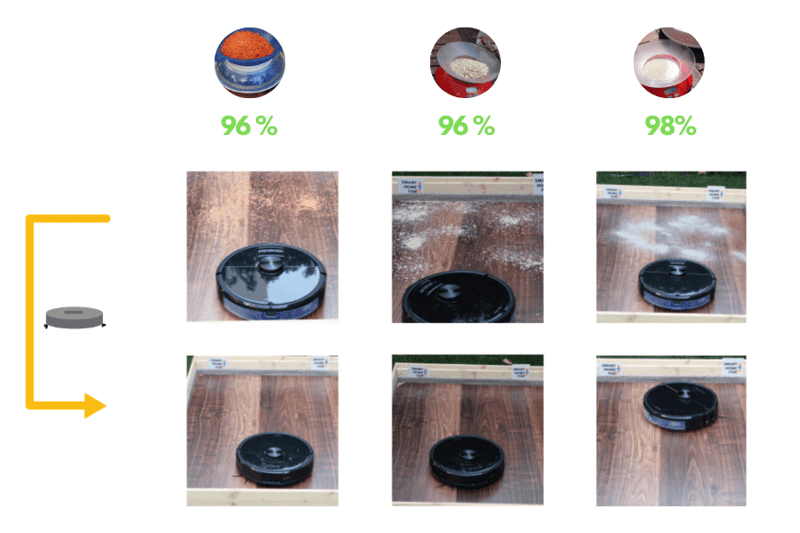
Long story short: the Roborock S6 MaxV hardly reaches its limits on hard floors. It coped very well with all our dirt types.
Test result for lentils (removed 48g of 50g | 96 %)
The robot vacuum quickly removed the grainy lentils.

We noticed that it spread some lentils in the room due to the side brush’s relatively fast rotation.
That’s why a few lentils remain in the corners.

But that only happened with the light lentils on hard floors.
Test result for oat flakes (removed 48g of 59g | 96 %)

The oat flakes didn’t pose a threat to the Roborock S6 MaxV during the test on laminate.

It removed 96% of the dirt, which is almost impeccable.
Test result with sand (removed 49g of 50g | 98 %)
Heavy sand is usually more challenging for robot vacuums.

The Roborock S6 MaxV had no trouble with the sand during our suction test on the hardwood floor.

The robot vacuum cleaned our test area very well and left only 1g behind.
Suction test on carpets
The Roborock S6 MaxV has a reliable carpet detection function.
As soon as the Roborock S6 MaxV drives on a carpet, it automatically sets the suction power to "Max".
The powerful suction of 2500 pa ensures that it can remove even deep-seated dirt.
Suction test result on the low carpet:
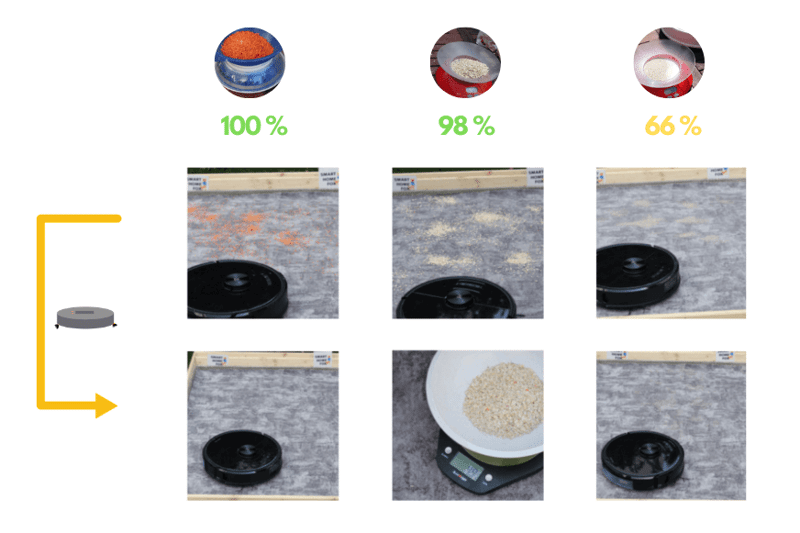
Suction test result on the high carpet:
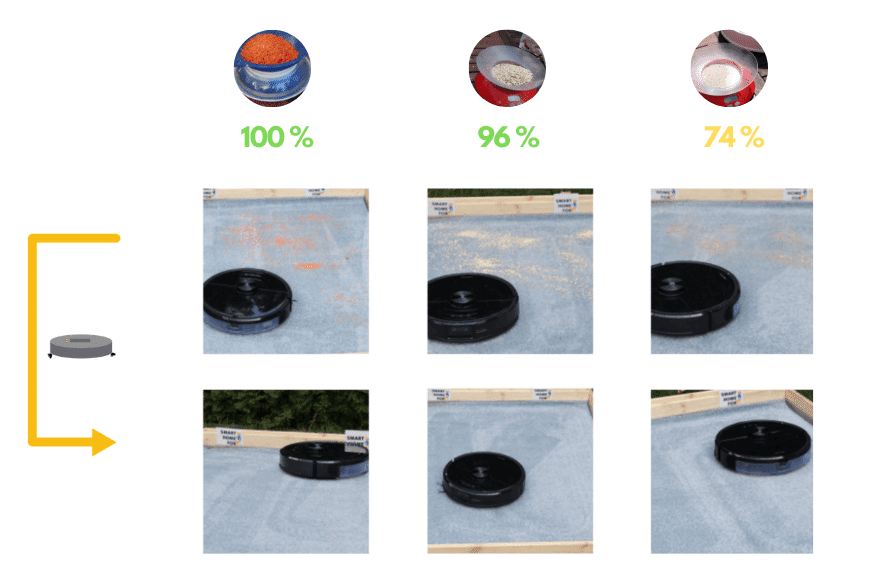
We were impressed by the Roborock S6 MaxV's suction performance on carpets.
It removed all lentils (100%) on the low-pile carpet.

Even on the higher carpet, it achieved a whopping 100 - It removed all 50 grams!

It had no problems vacuuming oat flakes, either (short carpet: 98 %, long carpet 96 %).

Last but not least, we pulled out the big guns and spread sand on the short and longer carpet.
The heavy sand on carpets poses a threat to all robot vacuums (but also for conventional stick vacuums).
The sand sinks deep into the carpet due to its weight. Robotic vacuum cleaners often have problems removing it again.

But not even sand can stop the Roborock S6 MaxV.
Short carpet: Test result for sand (removed 33g of 50g | 66 %)

Long carpet: test result for sand (removed 37g of 50g | 74 %)

Overall, the results for removing sand are pretty good compared to other robot vacuums.
There are only a few models that can hold a candle to the Roborock S6 MaxV here.
But is that sufficient to ensure enough cleanliness on carpets?
Definitely yes!
You have to bear in mind that our test is a constructed, extreme situation. It’s almost impossible that that much sand will find its way onto your living room carpet.
Your new robot vacuum will also clean your home much more regularly, which means that such large amounts of dirt can’t accumulate on your carpet.
Roborock S6 MaxV vs. pet hair and human hair
The Roborock S6 MaxV also copes well with pet hair and long human hair.
The main or side brushes will catch them and suck them up without any problems, thanks to the powerful suction (2500 pa).
However, hair wraps itself around the main brush from time to time.

But the Roborock S6 MaxV has a practical solution for that at hand: There’s a handy cleaning tool under the robot vacuum’s lid.

With this, you can quickly remove stuck hairs from the main brush (and also from the side brush).

Suction test along skirting boards and in corners
The Roborock S6 MaxV robot vacuum cleaner has the best and most efficient navigation of all robot vacuums tested so far.
That’s why it gets incredibly close to the mouldings.

The plastic side brush can reach the dirt along the skirtings with its long lamellae and transport it towards the suction opening.
The cleaning performance in corners
Since the robot vacuum has a round shape, it can’t vacuum the corners entirely. The side brush may be long - but it’s not long enough for that.

Some dirt will remain in the corner.
However, that’s not just the case with the Roborock S6 MaxV. All round robot vacuums struggle with this.
D-shaped robot vacuums (e.g. iRobot Roomba s9+) achieve a slightly better cleaning result in corners.
Roborock S6 MaxV: Mopping Test
The Roborock S6 MaxV also has a mopping function. Therefore, we also took a closer look at the robot’s mopping performance in the test.
It pulls a wet mop behind itself during the vacuuming process. That’s how it vacuums and mops your floor at the same time.

The robot vacuum is already equipped with a water tank. If you want to use the mopping function of the Roborock S6 MaxV, you just have to connect the mopping plate with the mop to the water tank from behind.

The mop of Roborock S6 MaxV reaches over the entire width of the mopping plate. With this, it covers a larger area during cleaning.

The Roborock S6 MaxV has an active water delivery. This means you can control the water intensity level via the app. There are 4 different levels to choose from: None, little, medium and maximum water intensity.
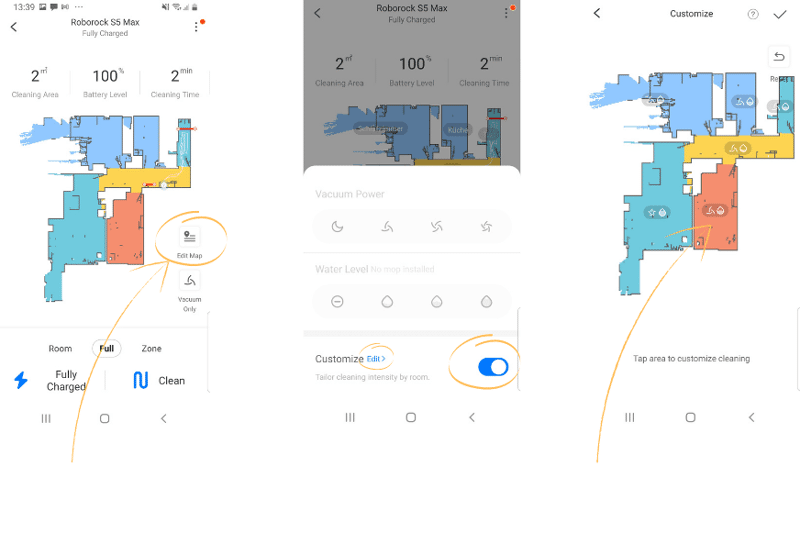
The water tank has a size of 290 ml. That’s enough to mop an area of up to 200 m² in one go. You can easily wipe even larger flats with one water tank filling.
The mop plate also has a unique construction that puts an additional pressure of 300 grams on the mop. That improves mopping performance even more.
Another benefit: The charging station has a water protection pad.
That's very useful...
...Because the Roborock S6 MaxV may return to the charging dock after mopping, and then the transparent plastic mat protects your floor from the wet mop.

Even though the mat is not of very high quality (you have to glue the plastic pad to the floor), we can’t complain. Most competitors don’t even include a mat in the delivery scope.
Another detail: The Roborock S6 MaxV doesn’t have an active carpet detection for the mopping function. This means that as soon as you attach the mop plate, it also mops the carpet.
You can avoid that by setting up no-go zones (no-mop zones) for the carpet.
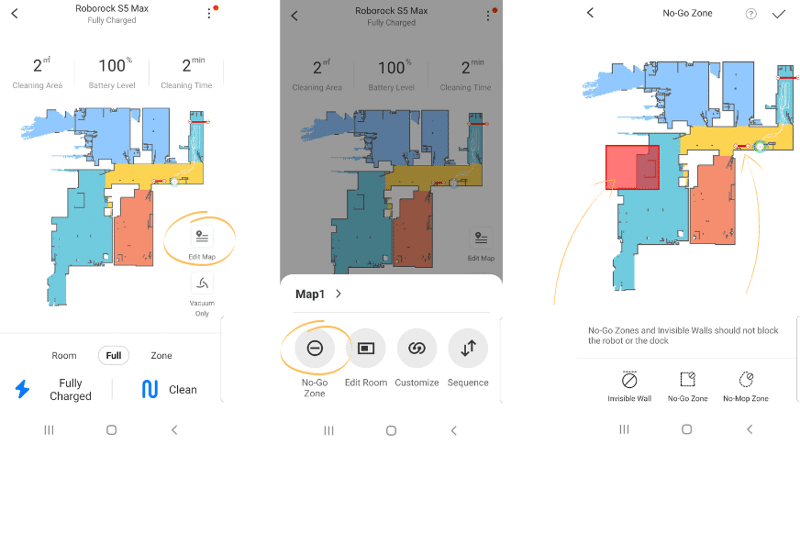
Then the robot vacuum will leave out the carpet when mopping.
Will the Roborock S6 MaxV’s mopping function bring an end to manual wiping?
The mopping function of the Roborock S6 MaxV was great. The consistent water intensity creates an excellent damp track behind the robot vacuum.

That frees the floor from even more light dust and dirt.
But does it ensure more cleanliness in the home?
Yes!
We were also surprised how much dirt it still removed from the floor in addition to the vacuuming.
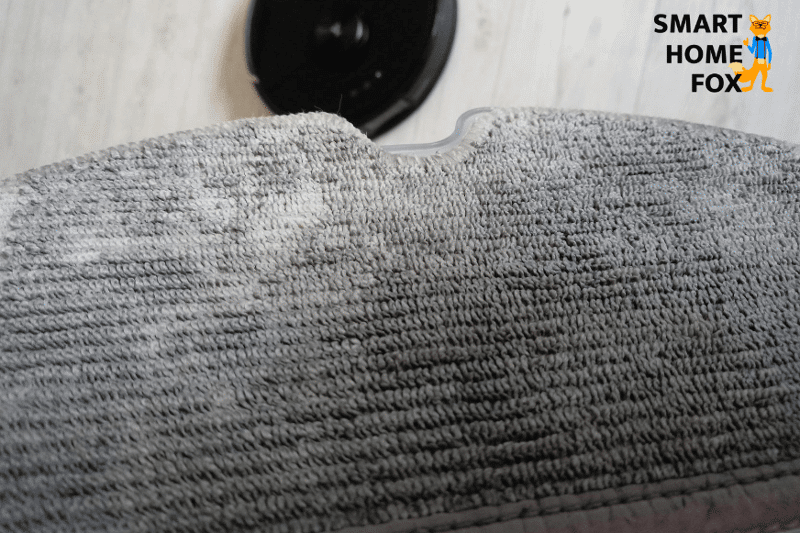
You can even set the water intensity for individual rooms via the app.
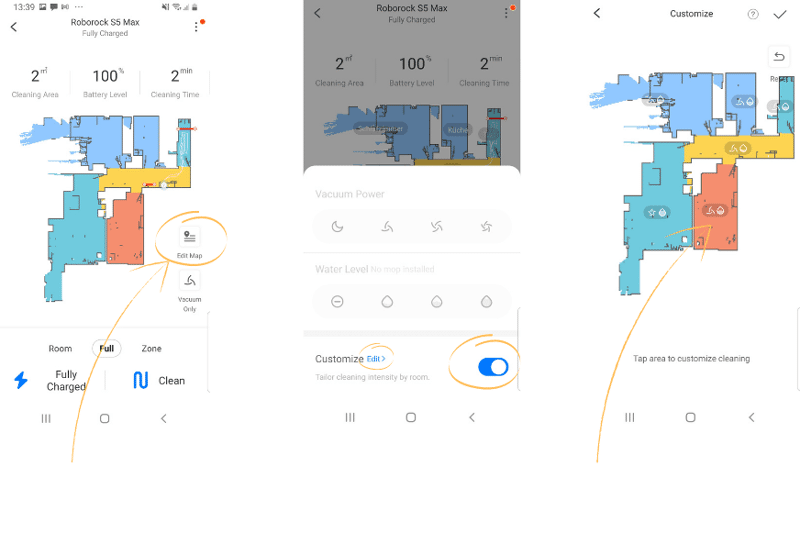
That way, the robot vacuum will wipe the tiled bathroom at the "maximum" level and go down to the "medium" water level once it reaches the living room with the sensitive parquet floor.
This great feature makes daily floor cleaning even more flexible.
Furthermore, we recommend dampening the mop (before mopping).
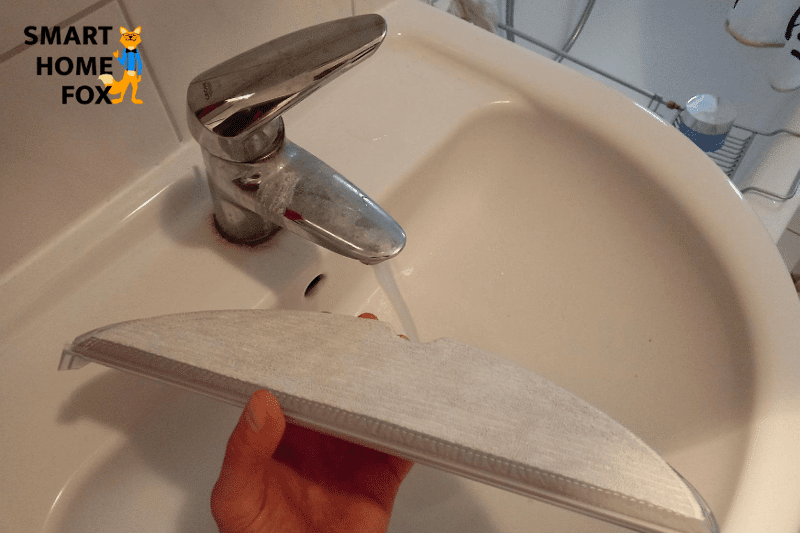
Now the robot vacuum will create an excellent wipe track from the very beginning.
But let’s get to the point: Will this robovac bring an end to mopping the floor by hand?
Unfortunately, no.
But to be honest, we didn’t expect that from the Roborock S6 MaxV. It wouldn’t be fair to make such a comparison with a vacuum-mopping robot.
The weight of the mop is far too low at 3.7 kg. It can’t put enough pressure on the mop and, thus, can’t remove stubborn stains from the floor (The additional 300 grams of contact pressure aren’t a big help, either).
The wipe function is just an excellent and handy additional feature.
The mopping feature is like the icing on the cake and provides a tad more cleanliness.
A few tips to improve mopping performance
If you want to get a bit more out of the wipe function, we have a few tips:
- Before you attach the wiping plate, dampen the mop under the tap. Then you’ll get a nice damp track right from the beginning of cleaning.
- Put some all-purpose cleaner, organic cleaner or special robot vacuum cleaning agent on the wipe.
- You can also add a bit of all-purpose cleaner, organic cleaner or special robot vacuum cleaning agent to the water tank. Caution: Never use an aggressive cleaner. It could clog the water flow nozzles or, in the worst case, even damage the water tank.
- We recommend washing the mop regularly with your dirty laundry in the washing machine at a maximum of 40 degrees.
- If the floor is very dirty, you can also pause the robot during cleaning and rinse the mop under running water. Then it can resume cleaning with a somewhat cleaner mop.
With these tricks, you can get a tad more cleanliness with the Roborock S6 MaxV's mopping function.
Navigation: Reactive AI for obstacle recognition and avoidance
The robot vacuum navigates through your home as reliable and efficient as Swiss clockwork. It speeds around your home like nothing else and doesn’t leave a single square metre of space out.
The Reactive AI technology for autonomous obstacle avoidance is the reason for such seamless navigation.

Are you tired of having to tidy up your home before sending the robot vacuum on its cleaning trip so it won’t get stuck on the next object lying around?
Reactive AI is the magic word that will solve that problem. With the Roborock S6 MaxV, the "V" stands for Vision.
Thanks to its camera-based technology, the Roborock S6 MaxV recognises even smaller objects as obstacles and avoids them automatically!
How does the Reactive AI technology for obstacle detection work?
The robot vacuum has a small two-lens stereo camera (dual camera) on the front. The robovac takes 30 pictures per second of the surroundings with them.

Then the Reactive AI software (artificial intelligence software) evaluates and compares the captured images with its database. It has a powerful Qualcomm® APQ8053 processor for that.
That’s how the Roborock S6 MaxV can also identify and avoid small obstacles (of 3 cm x 5 cm).
The robot vacuum slowly approaches the obstacle and drives around it.
We test the obstacle detection of the Roborock S6 MaxV
We spread a couple of smaller objects on the floor to put the Roborock S6 MaxV's obstacle detection to the test.

Then we checked which objects the Roborock S6 MaxV recognises as obstacles and how well it drives around them.
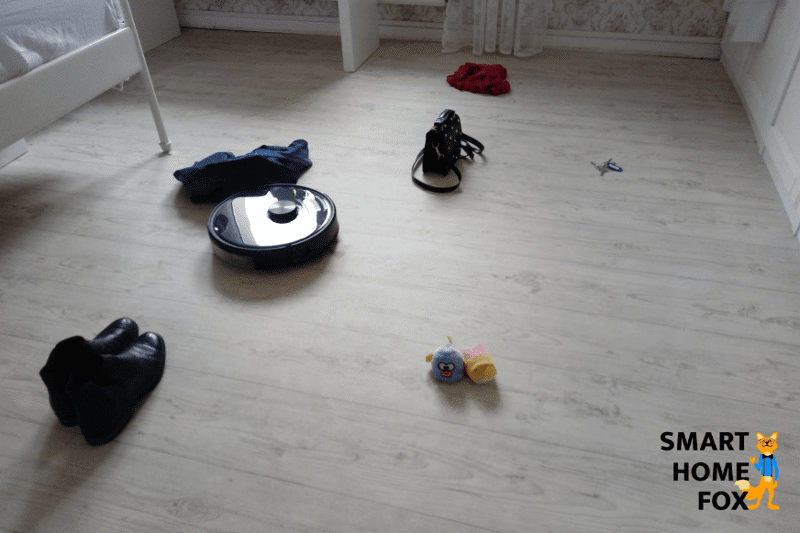
These were the results in our test with Reactive AI technology:
- Mobile phone charging cable (rolled up): Not detected
- Mobile phone charging cable (not rolled up): Detected (But the side brush still touched it)
- Mobile phone charging cable (plugged into the socket): Detected (but the side brush still touched it)
- Socks: Detected
- Trousers: Not detected
- T-shirt: Detected
- Shoes: Detected
- Slippers: Detected
- Keychain: Not detected
- Handbag: Detected
- Small toy: Detected
The overall rate in our obstacle detection test was about 70 %.
It reliably detects cables in particular...
…but the vacuum doesn’t switch off the side brush when driving around obstacles. That means that the cable still ends up in the brush’s fangs from time to time, even though it correctly identifies the cable as an obstacle.
What does the test result mean?
The Reactive AI technology for obstacle detection is a significant step towards "fully automated cleaning".
It's fun to watch the robot vacuum circling the objects on the floor.
But beware:
The obstacle detection works well...
... but it’s not 100 % reliable yet.
Therefore, you shouldn’t entirely rely on the new technology yet. The little housekeeper could still get stuck on obstacles.
But the point is that it’s much less likely than without such an obstacle detection function.
What's more, the robovac gets smarter every day!
Who can benefit from Reactive AI technology?
Especially if you have a less tidy home, the Roborock S6 MaxV is a huge relief.
You can send Roborock S6 MaxV on its cleaning trip without the constant fear that it could get stuck on the next object lying around.
Even if the obstacle detection is currently not 100% reliable, it’s still much better than without the corresponding technology.
And keep in mind: The Roborock S6 MaxV is constantly getting smarter!
The obstacle detection function of the Roborock S6 MaxV will continuously improve.
Mobile Phone App
The mobile app is like the brain of the robot vacuum. Here you can make a lot of settings that make cleaning much more straightforward.
There are two ways to control your Roborock S6 MaxV: Roborock App (iOS / Android) or Xiaomi Home App (iOS / Android). Both are available for iOS and Android.
Roborock App
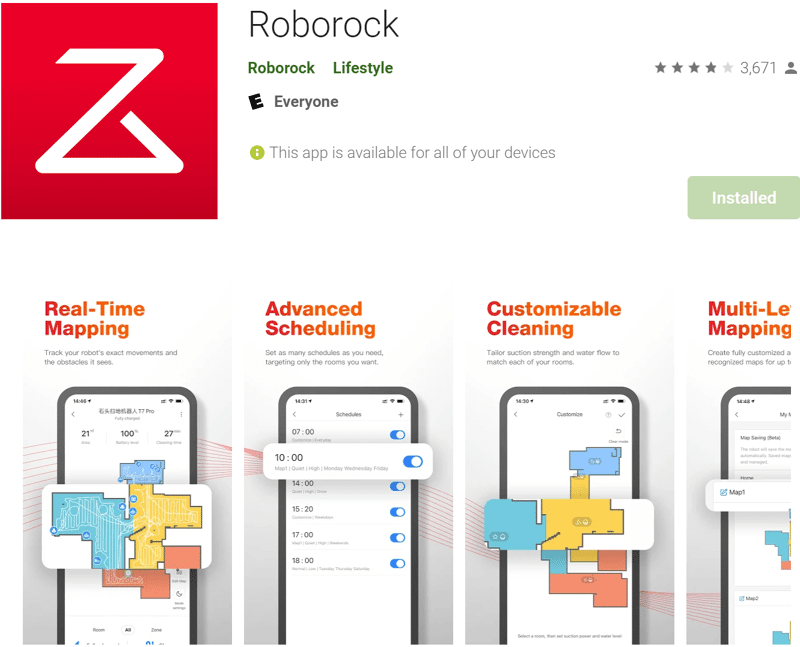
Xiaomi Mi Home App
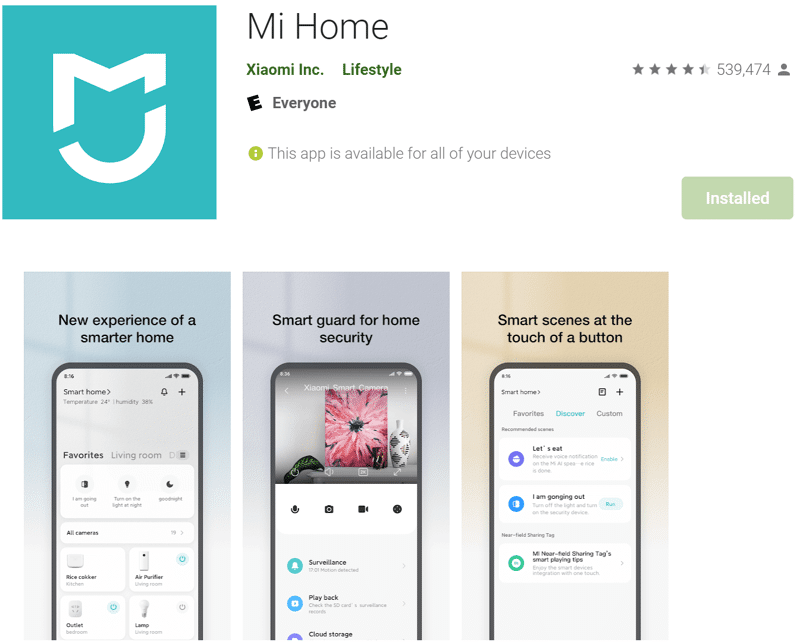
Which app works best for me?
Both apps are pretty similar in terms of functionality and design.
If you have other smart home devices from Xiaomi, it’s more practical to control all these devices via one app (Xiaomi Home App).
The manufacturer wants to provide more flexibility with its Roborock app. They introduce new functions and bug fixes faster via updates (you won’t depend on Xiaomi's long release cycles).
Reactive AI for obstacle detection
You can see where the Roborock S6 MaxV is during its cleaning trip live on the map. It directly draws detected obstacles on the map.
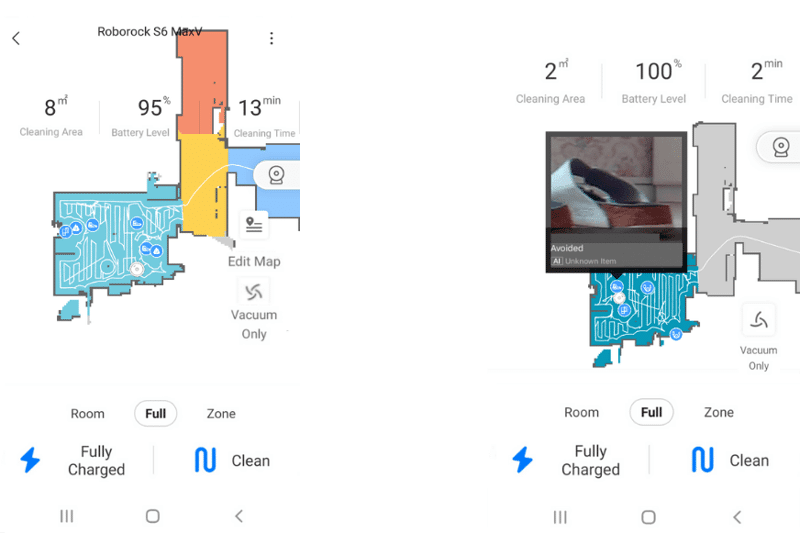
Then you can click on an obstacle symbol - if you activated the "Real photos" function in the app - and see a photo of the detected obstacle in the app.
Click on the icon to view more details about the obstacle:
- Photo of the obstacle.
- Information on what the obstacle is.
- The probability with which it detected the object as an obstacle.
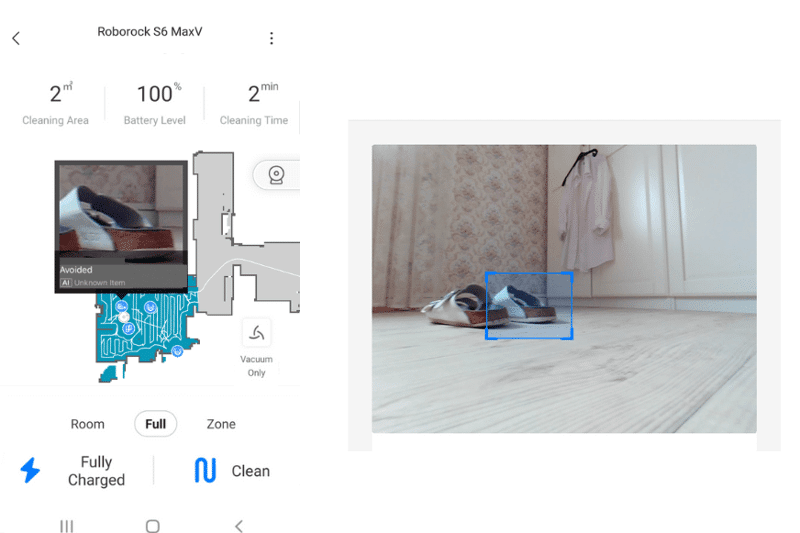
You don't want all that extra fuzz? No problem.
You can easily deactivate the Reactive AI technology for obstacle detection via the app.
Remote viewing function
At the end of July 2020, Roborock UK released a new function for the Roborock App with an update:
The remote viewing function.
With this, you can receive live images from the cleaning trip on your smartphone.
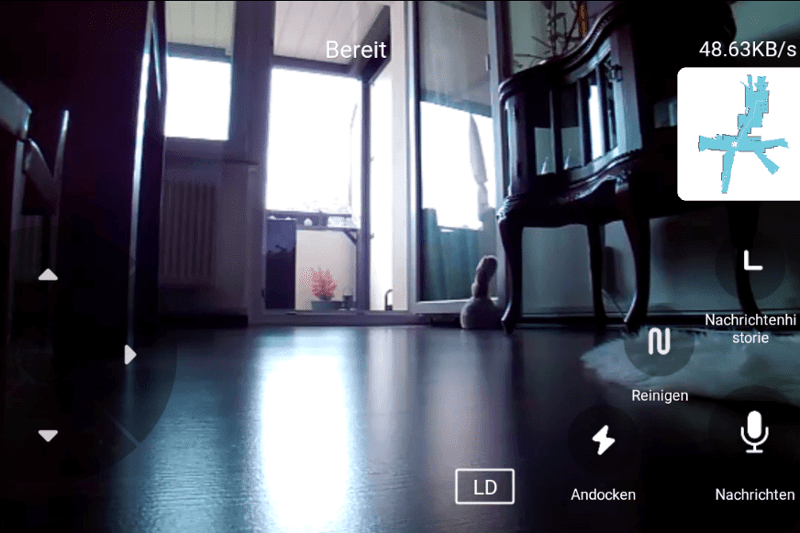
Furthermore, you can even communicate via the robot vacuum. You have to press and hold the microphone button in the Roborock App and record the voice message. Roborock S6 MaxV will then play your message.
What good does the remote viewing function do?
There are many different applications for the new remote viewing function of the Roborock S6 MaxV.
Your Roborock S6 MaxV isn’t "just a cleaning helper" anymore but can also take over "surveillance tasks" in your home.
We’ll give you an idea of that in the following.
You can use the camera function to check on your flat while on the move.
Did I turn off the oven? Just open the Roborock app, navigate the robot vacuum to the kitchen, and you'll see.
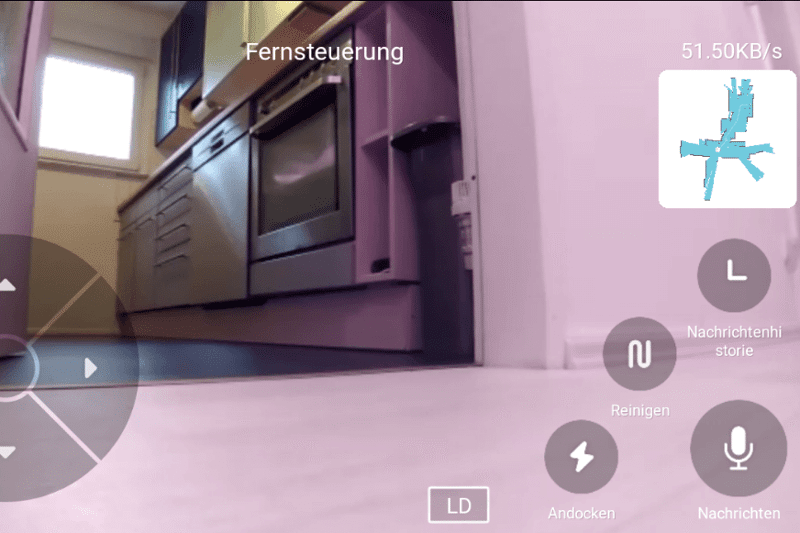
Or you want to make sure you've locked the front door?
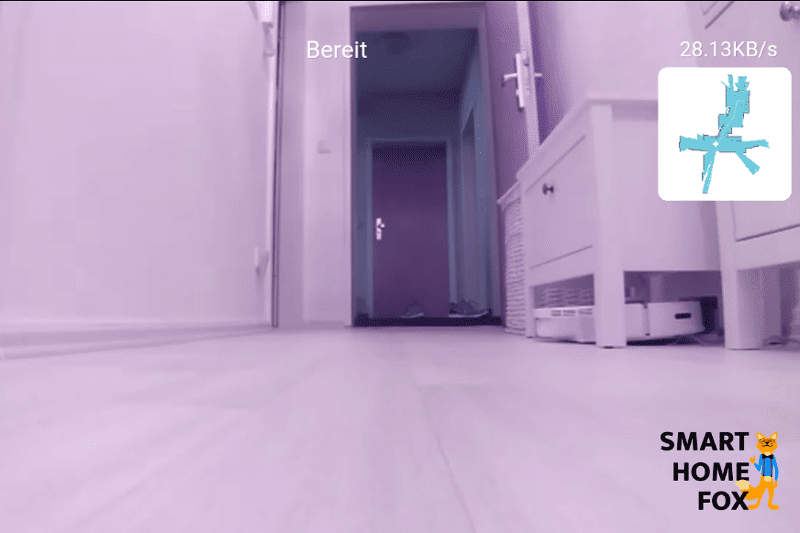
Or you want to check on your pet while you're on the road. Maybe you are on a trip for a more extended period and simply want to check on your flat after a week?
You can do all that and much more, thanks to the remote viewing technology of the Roborock S6 MaxV.
Other essential app functions at a glance
In addition to the Reactive AI technology and the "remote viewing function", the app also offers many other great features and setting options:
- You can save up to 4 maps with the mobile phone app. You can also edit these maps as desired.
- You can set the cleaning mode and the water intensity rate for each room individually in the app. This way, the robot vacuum can clean heavily soiled rooms (e.g. kitchen) at a higher suction level/with higher water intensity.
- You can switch carpet detection on and off.
- You can set the rooms’ order in which the robot vacuum should clean them in the app (selective room division).
- You can define no-go zones and no-mop zones in the saved map. The robot vacuum will avoid these when cleaning (e.g. cat litter box, children's play area, dog food bowl, etc.).
- Using the programming function, you can have the robovac clean your home entirely automatically on certain days/at specific times. Once you set up a weekly schedule, you just have to empty the dust container once a week. The robot vacuum will clean your home automatically, and you won’t have to raise a finger.
- You can view the status of individual spare parts via the menu item "Maintenance".
- You can control the robot vacuum manually with a joystick. It’s not that useful, but it is still fun ?
- Spot clening mode.
- Language selection (English, German, Chinese etc.)
- choose your region (UK)
- You can name the individual rooms as you like.
Reactive AI technology and data protection:
A robot vacuum... From China... And even with a camera? It's no surprise that some people have serious concerns about data protection.
The sticker on the stereo camera speaks for itself.

Roborock states that only the robot vacuum processes the images taken by the camera. It immediately deletes them after processing.
If you activate the "Real photos" function, you can view the pictures of each recognised obstacles in the app. To do this, it has to send the data via the cloud. It encrypts the photos before sending them out, and the Roborock app decrypts them again. The manufacturer has no access to the data.
Furthermore, the manufacturer informs that the Reactive AI solution complies with the strict requirements of the DSGVO (European Data Protection Regulation). A third party also audited and certified the procedure.
Unfortunately, there’s no cover film for the camera included in the delivery scope. It’s too bad because some users would feel a bit more comfortable with such a cover.
If you don't want to use Reactive AI technology, the Roborock S6 MaxV might not be the best choice.
This function is what makes the robovac so unique. Its predecessor, the Roborock S5 Max (Here you can find our detailed Roborock S5 Max review), would be a great alternative then.
Overall impression of the Roborock S6 MaxV App
The app leaves nothing to be desired.
As usual, Roborock UK offers many valuable functions in its user-friendly and concise app.
Using the mobile phone app is child's play and intuitive. You’ll get the hang of it in no time.
Roborock S6 MaxV: Alexa & Co. (voice commands)
You can control the Roborock S6 MaxV via Alexa or Google Home Assistant using voice commands.
We tested the voice control with Amazon's Alexa.
To activate this function, you just have to switch on the "Roborock Plus Skill" via the Amazon website.
For now, you can use the following "commands":
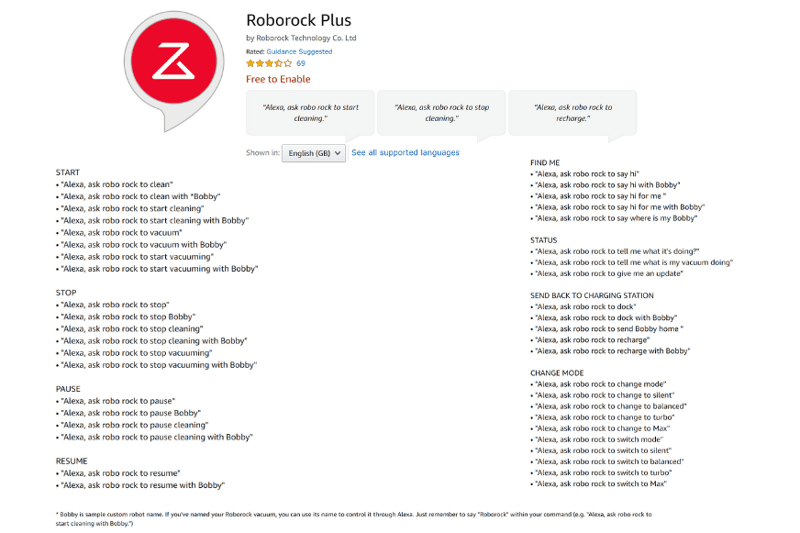
All in all, the voice control of the Roborock S6 MaxV with Alexa works very well.
However, you can use that many commands yet (start the suction process, end the suction process, return to the charging station, etc.). You can’t give more complex orders yet (such as sending the robotic vacuum cleaner to a specific room by voice command).
Sound Level
The volume of Roborock S6 MaxV depends on the selected power mode.
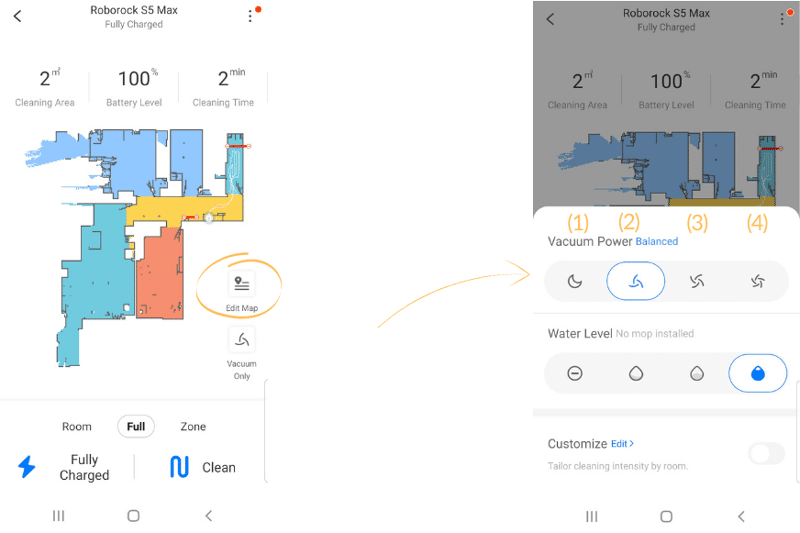
You can choose between 4 power settings:
Quiet: 58 dB
Balanced: 60 dB
Turbo: 61dB
Max: 65 dB
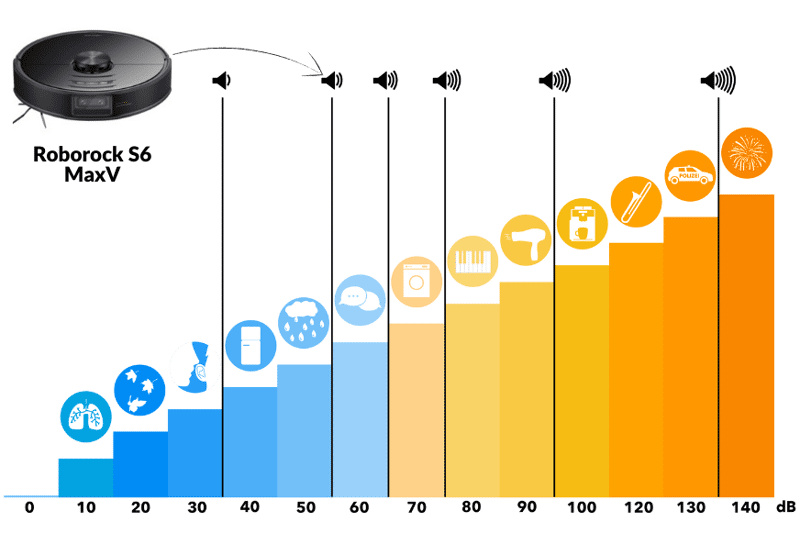
The Roborock S6 MaxV is pleasantly quiet, even though it has such a powerful suction.
In our suction test (suction level: Max), we measured a noise level of 65 dB.
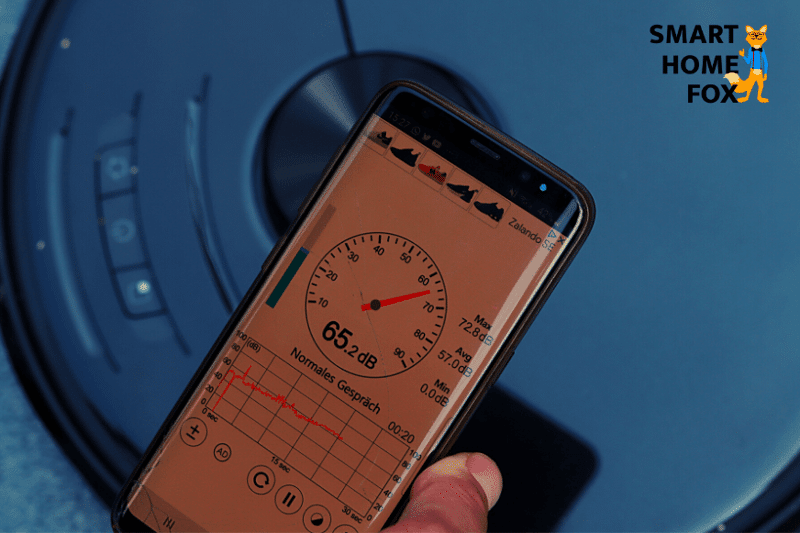
The "Balanced" cleaning mode is usually sufficient unless you have a super dirty home.
The Roborock robot cleaner does its job amazingly quietly. You can have a conversation or watch TV in the same room without any problems.
Roborock S6 MaxV can save up to 4 cards for multiple floors
The Roborock S6 MaxV can save up to 4 different maps. That’s why it’s very suitable for houses and flats with multiple floors.
To create the map of another floor, you have to carry the robot vacuum (including the charging station) to the selected floor and press the start button.
Then the robot cleaner takes over. It saves the map as soon as it’s done with its cleaning trip and returns to the charging dock.
Now you can edit the second map as you wish (set up no-go zones, merge/separate rooms or set up a cleaning schedule).
Once it saves the map, you won’t have to carry the charging dock to the second floor for cleaning anymore.
Now you can use the Roborock S6 MaxV for different floors in your apartment/house. You just have to carry it to the second floor, and it will start cleaning.
The robot vacuum recognises that it’s on a different floor and automatically pulls up the correct map.
Can the robot vacuum climb high thresholds?
The Roborock S6 MaxV robot vacuum cleaner can overcome door thresholds of up to 1.9 cm without any problems.

This means that conventional doorsteps and carpets won’t pose a threat to the robot vacuum.
If you live in an old building, you may have higher door thresholds.
But don't worry, even if a doorstep seems impossible for the Roborock S6 MaxV, you don't have to do without your dream robot.
You can help your little household helper with a robot vacuum doorstep ramp (available on Amazon).
If you want to read more about this topic, check out our "Robot vacuums for high thresholds".
Battery Life
The Roborock S6 MaxV has a powerful lithium-ion battery.
Depending on the selected cleaning mode, a full charge lasts for up to 3 hours (or 250 m²) at a stretch.
A full battery charge can take up to 6 hours.
If the battery runs out during a cleaning trip, the robot vacuum automatically returns to the charging dock to recharge the battery.
Once the battery has enough power, the robot vacuum resumes to the same spot where it had to interrupt the cleaning (Recharge & Resume function).
Design & Dimensions
The Roborock S6 MaxV has the same size as its predecessor: Height: 9.65 (3.8 inches) cm x Width: 35.3 cm (13.8 inches) x Length: 35 cm. (13 inches)
It weighs 3,7 kg.

The Roborock S6 MaxV brings a height of 9.65 cm (13.8 inches), including the laser navigation tower. That is usually small enough to fit under most beds, heaters, etc.
You can also control the little household helper via 3 buttons on the robot vacuum’s top in addition to the app:
(1) Home (Back to the charging dock)
(2) On/Off/Start/Stop
(3) Area cleaning (spot cleaning)
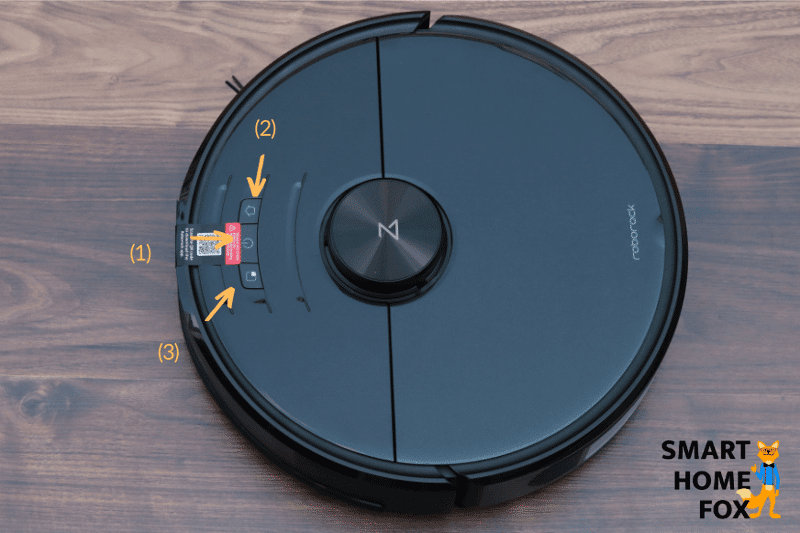
The Roborock S6 MaxV’s bottom also contains the usual.

It has a typical combi-brush, a side brush, two rollers and fall sensors. You can attach the mop plate to the water tank with a simple click mechanism.
Is the Roborock S6 MaxV a high-quality product?
That’s a no-brainer: Yes!

Roborock is known for its quality workmanship. The Roborock S6 MaxV is no exception - it’s of high quality. No weird sounds. Everything’s where it should be.
The Roborock S6 MaxV is an absolute eye-catcher with its chic shiny finish.
That’s a small minus point for Roborock UK. Not everybody likes the elegant black colour, and it doesn’t fit into every interior design, either.
Another minor disadvantage: you can make out scratches and dust residues faster on a black robot vacuum.

Scope of Delivery (UK): Accessories and spare parts
These accessories are included in the delivery scope:
- Roborock S6 MaxV Robot Vacuum Cleaner
- Water tank (0.29 litre)
- Mopping plate
- Reusable mop for the wiping plate
- Charging station
- Water protection pad for the charging dock
- HEPA filter
- 1 x Replacement HEPA Filter
- Operating manual
- Quickstart Guide

A nice bonus: Roborock included a replacement HEPA filter for the Roborock S6 MaxV and a water protection mat for the charging dock.
It protects your floor from the wet mop (after mopping) when the robot vacuum comes to the docking station for charging.
All in all, the delivery scope of the Roborock S6 MaxV is relatively small. A few more accessories and spare parts would have been nice.
Roborock S6 MaxV: Price-Performance & Conclusion
Roborock robot vacuums are among the most popular and best models in the UK.
The Roborock S6 MaxV is no exception. Our test results prove it: The device rocks the floor!
The Roborock S6 MaxV convinced us in all areas.
The cleaning performance of the suction-wipe robot is excellent. The robot vacuum also has an extremely long-lasting battery, making it suitable for use in large flats. Even though the Roborock has such a powerful suction, it operates very quietly.
But the Roborock S6 MaxV’s highlight is its outstanding navigation, including the stereo camera for obstacle detection.
The function isn’t 100% accurate yet, but it shows great potential.
The stereo camera is a great relief, especially for households with children or pets. Now the robot vacuum can also clean a flat that isn’t tidy without getting stuck on the next obstacle.
Roborock takes a big step towards fully automated cleaning with its new robovac model.
The remote viewing function is another excellent feature. With this, you can use the Roborock S6 MaxV as a kind of "surveillance camera".
The Roborock S6 MaxV is not exactly the cheapest robot vacuum on the market.
The question is: How much do you want the new obstacle detection functions and the remote viewing feature?
Without question: the Roborock S6 MaxV is an outstanding vacuum-mopping robot.
However, if your home is always tidy and you can do without the remote feature, then the Roborock S5 Max (Roborock S5 Max review) might be a better choice.
Table of Content
Roborock S6 MaxV UK review (2025)
Roborock S6 MaxV: Cleaning Performance - Our Review
Roborock S6 MaxV: Mopping Test
A few tips to improve mopping performance
Navigation: Reactive AI for obstacle recognition and avoidance
Roborock S6 MaxV: Alexa & Co. (voice commands)
Roborock S6 MaxV can save up to 4 cards for multiple floors
Can the robot vacuum climb high thresholds?
Scope of Delivery (UK): Accessories and spare parts
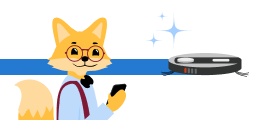
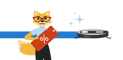






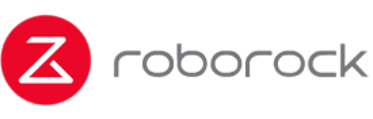


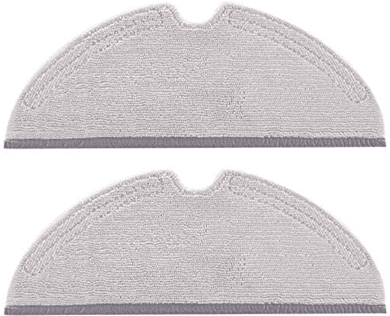
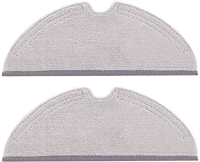
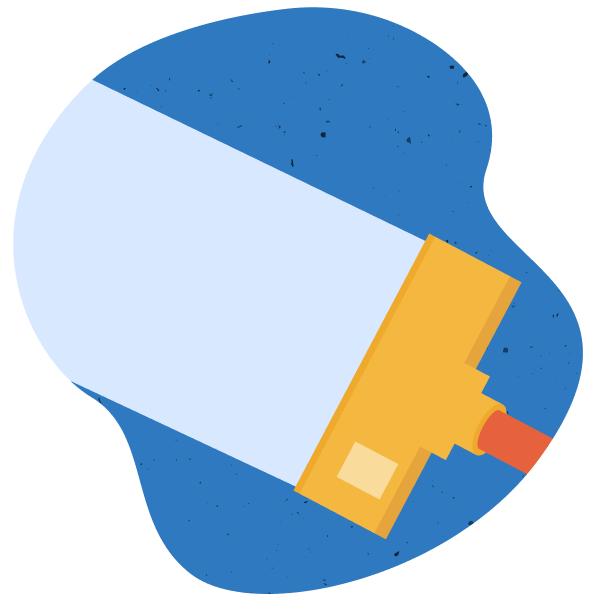
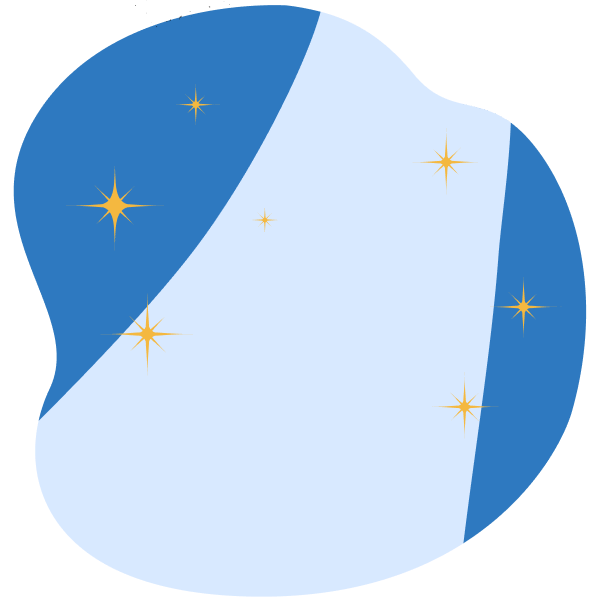
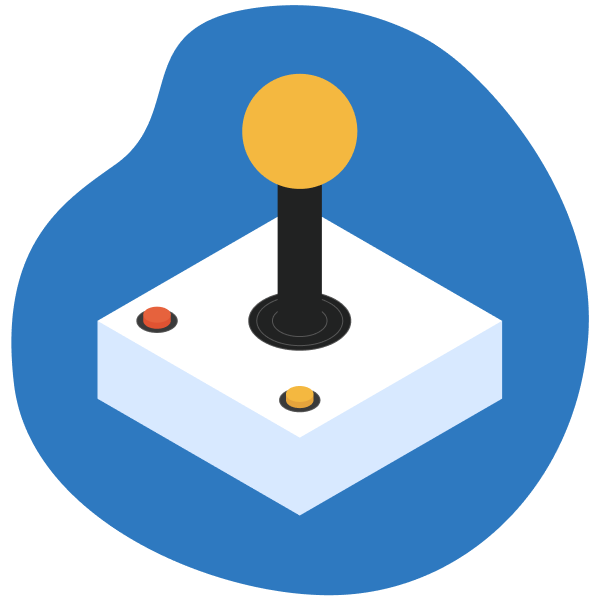

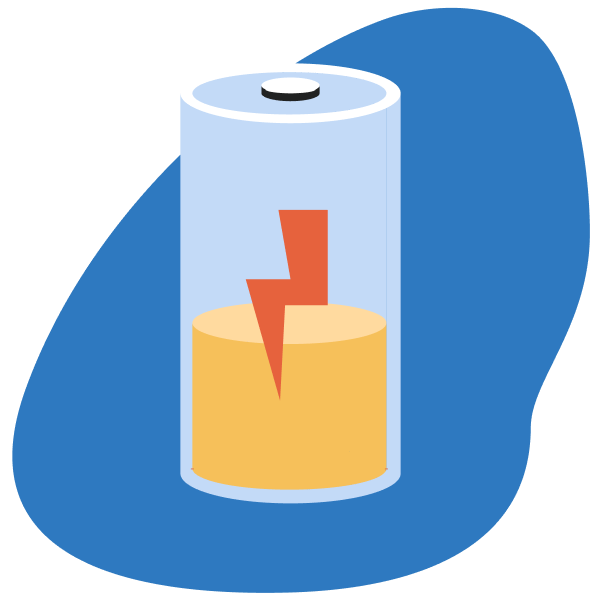
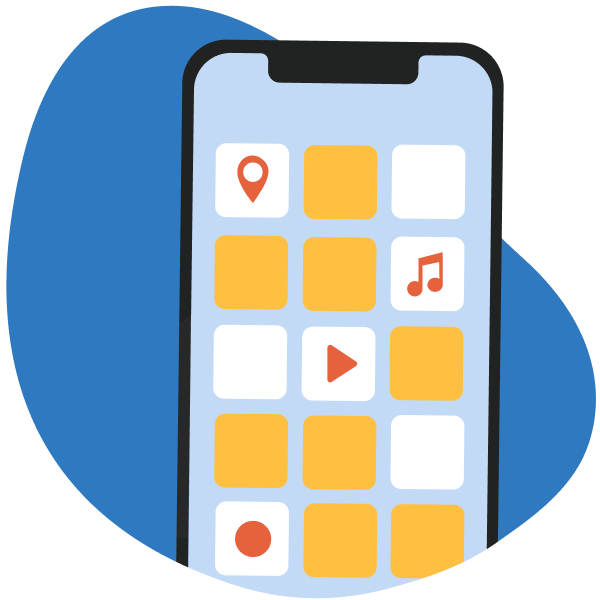
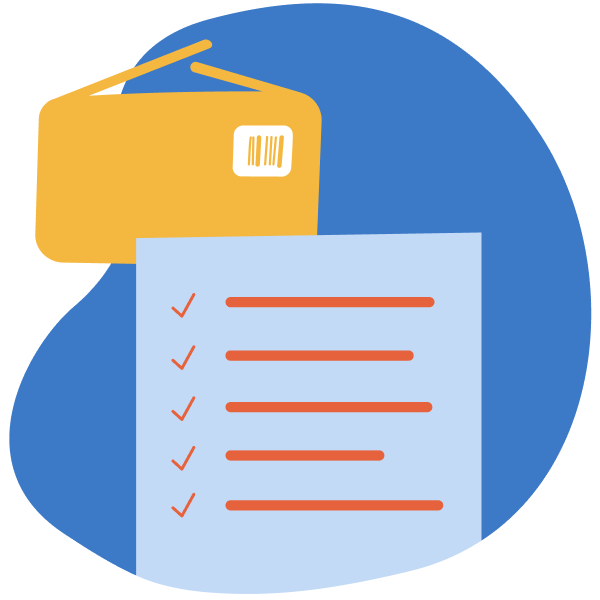
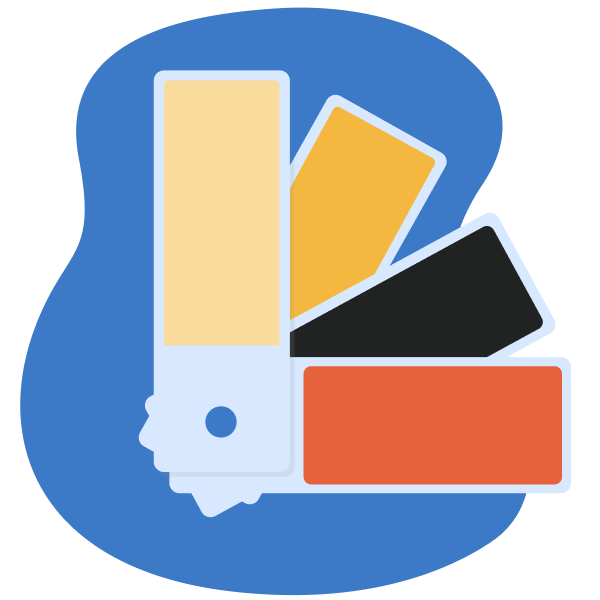

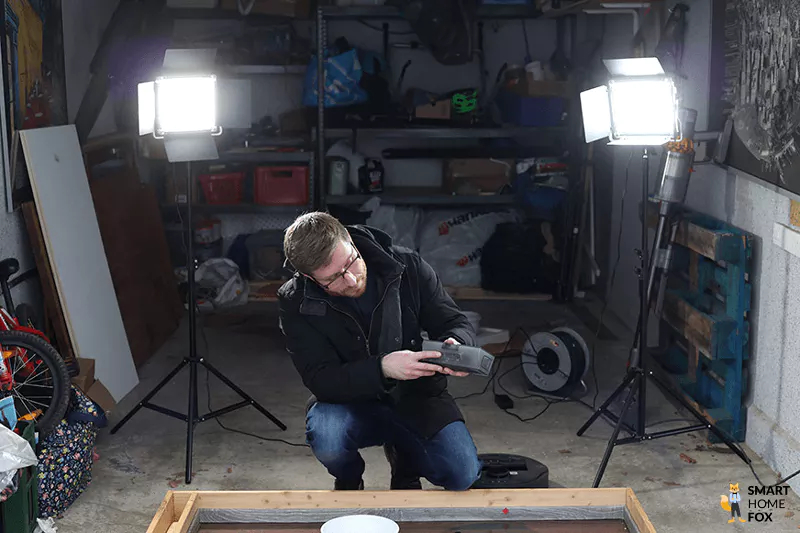
 Roborock S6 MaxV's navigation is precise, fast, structured and seamless.
Roborock S6 MaxV's navigation is precise, fast, structured and seamless.